So you just finished creating your website. Now what?
If you are like most website owners, the next question that comes to mind is “how am I going to get my website’s pages indexed by Google?” Well, there are many ways to tackle this – one of which is to submit to and verify your website with Google Search Console (GSC). Once that’s done, you then proceed to submitting your website’s sitemap to GSC.
Here’s a walkthrough on how to go about submitting your sitemap to Google Search Console.
Requirement
To be able to do this, you obviously need to have a sitemap of your website ready, specifically one that is compatible with GSC – an XML sitemap. If you don’t have this ready, and not sure how to generate it, here’s a guide on how to generate an XML sitemap for your website. Take note of your XML sitemap’s location or URL (ex. https://domain.com/sitemap.xml)
And as mentioned, you have to have your website and ownership of it verified with Google Search Console first. Here’s a guide on verifying your website with Google Search Console if this is something you are not familiar.
Steps in submitting an XML sitemap to Google Search Console
1. Login to your Google Search Console
Head over to Google Search Console and login to access the dashboard.
2. Select a property
This is particularly necessary if you have multiple properties in your GSC account. Be sure to switch to the correct property/domain by switching to it from the property switch located near the top left corner of the dashboard.
3. Select ‘sitemap’ from left sidebar
There is a sidebar on the left of the dashboard that gives you access to different areas/tools available in your GSC dashboard. For sitemap submission, look for the ‘index’ section of the sidebar and under it click ‘sitemap’ option.
4. Enter your sitemap location
In the ‘Sitemaps’ section, you will see two sub-sections namely “Add a new sitemap” and “Submitted sitemaps”. Enter your sitemap location in the field provided under “Add a new sitemap.” This part you just need to enter the file location, not the entire URL. So, if the URL to your sitemap looks like this “https://domain.com/file/sitemap.xml” – then you only have to enter “file/sitemap.xml”.
5. Submit and review
With your sitemap location already in the input field, click submit and your submission will be reflected under “Submitted sitemaps” sub-section. In here, you will see an error if you submitted a sitemap that can’t be located or that is in the whole file format. If all goes well, the status should reflect a “success” note and “Discovered URLs” should start accounting all links crawled through the sitemap.
Crawling and indexing
Having your website’s sitemap submitted to Google Search Console does not guarantee instant indexing, but it does help in telling the search giant that there’s something new on your website that they might want to crawl and index. Google built the this tool as a way for site owners to relay website-related things to them and for Google to provide feedback on the website as it crawls and stumbles upon it in the world wide web.
To help your website get discovered and its pages indexed fast, you should think about coming up with a strategy that triggers content sharing and/or resource citation from other site owners.
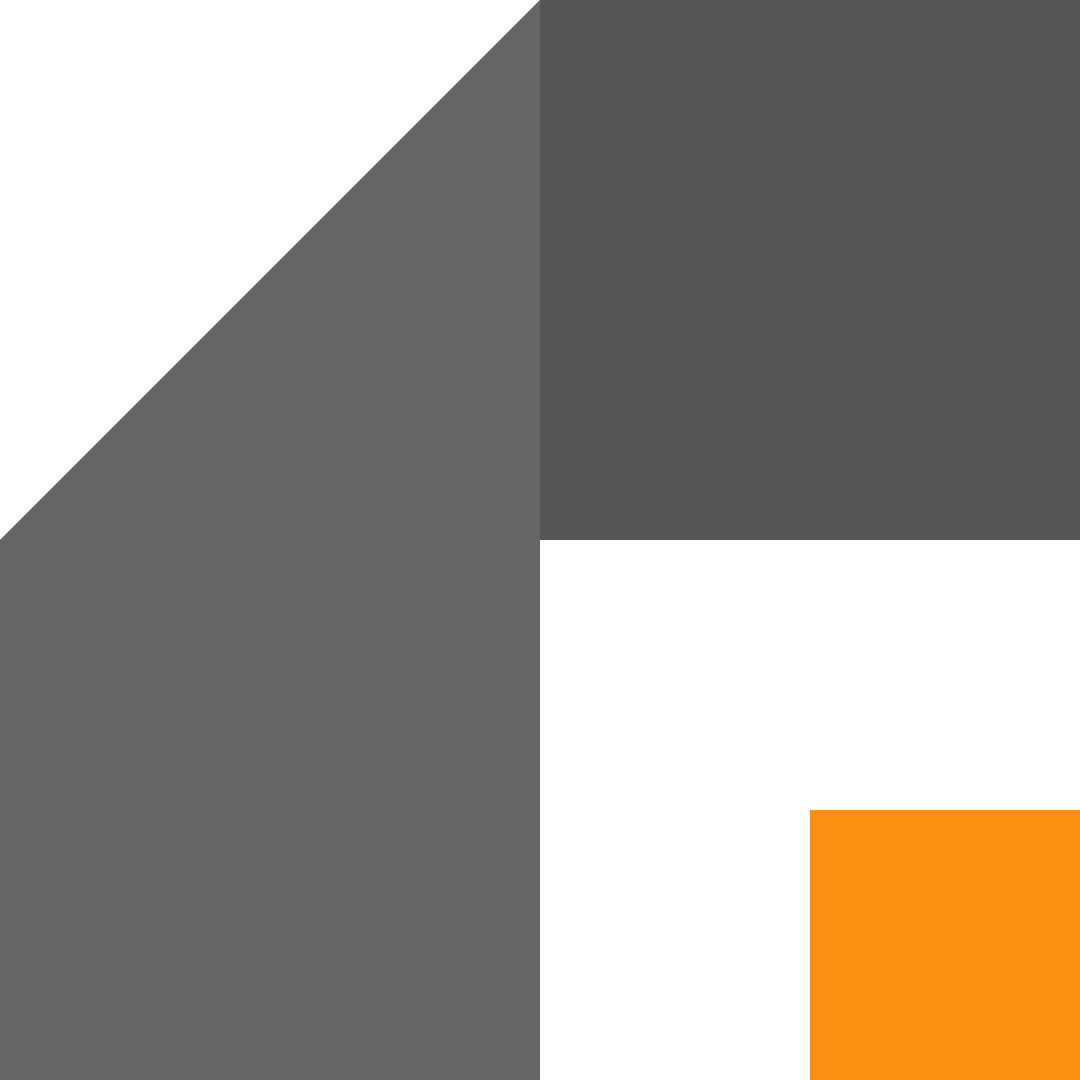
Leave a Reply