Knowing which pages on your website are attracting organic traffic is crucial for several reasons. If you have previously installed Google Search Console (here’s a guide if you didn’t), then you have one of the many ways to see which pages on your website are attracting organic users.
How to check page organic traffic using Google Search Console
It is relatively easy to get there, but if it’s the first time you’re doing it or somehow need a refresher, here’s a walkthrough:
- Login to Google Search Console
Go to https://search.google.com/search-console and login with your credentials. Once in, you would normally see an ‘Overview’ of a selected property (website). Be sure that you are seeing the property you want to inspect – if so, proceed to step 3, if not, execute step 2.
- Select the correct property (website)
On the top-left corner, click on the dropdown menu to select the property you want to investigate. This is particularly the case when you have added multiple properties for monitoring in your Google Search Console dashboard.
- See full report
In the Overview, under Performance section, click on the ‘Full report’ link.
- Click the ‘pages’ tab
Just below the organic traffic timeline (chart), there are a couple tabs you can navigate to – one of which is the ‘pages’ tab. Click on it. Once in this view, you should be able to see the amount of organic traffic a particular page is bringing to your website. From this view, you can adjust the table accordingly. Increase the rows in view by selecting a number for ‘rows per page’ option. You can also activate ‘Average CTR’ and ‘Average Position’ from the chat so the columns are added in the table.
Understanding which pages are attracting organic traffic is essential for refining your website’s content, optimizing for search engines, improving user experience, and ultimately achieving your business goals. Monitoring and analyzing this data on a regular basis enables you to adapt to changing trends and maintain a successful online presence.
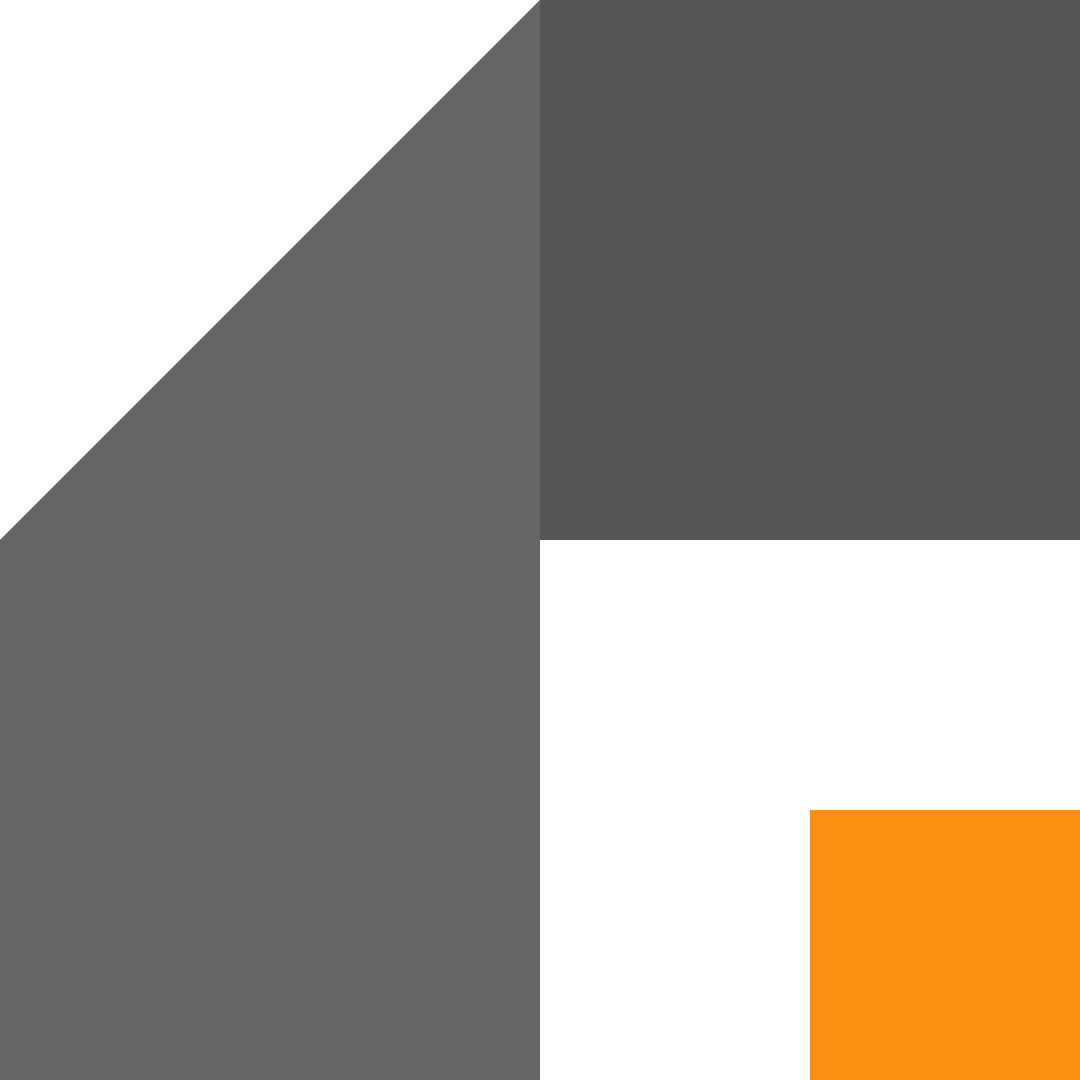
Leave a Reply