Starting a new WordPress website can be overwhelming, especially when it is the first time you will be doing it and that you want to make sure you are adding in the right things.
I am writing this article in an effort to help lessen the things you need to think about in getting your website started. Let’s get on to it.
Custom Post Type Plugin

In WordPress, we have Posts and Pages by default. Posts can be useful for putting up some updates about your business, while Pages are mainly used for serving standard and campaign landing pages. For most setups, these are enough.
However, if you need a group of content to have its own section in the dashboard for easy content management, that’s when you need to define a custom post type.
Websites that present contents like directory of businesses, recipes and many other types are likely to use the custom post type function in WordPress to define and manage them separately.
Custom post types can be defined through WordPress’ functions.php file by setting up and hooking a function that contains the custom post type’s definition, but if you are not into coding, you are better off finding a plugin that allows you to configure one easily.
There are many plugins that allow you to do this, but the one I use and recommend is the Custom Post Type UI by WebDevStudios. Their version of the plugin is intuitive and should allow anyone with no experience with it to set up without a problem. You can learn more about it here.
Custom Fields Plugin
Custom fields are useful in adding extra data to a content that you want to enclose in specific display formats in your site’s front-end.
For example, you have a recipe page where you want data such as ingredients to be collected separately, so you can apply unique formatting on them in the front-end display.
There is a default feature in WordPress that allows you to define custom fields as needed. This can be found in the Post Edit window by going to the Options -> Preferences -> Panels -> Additional -> Custom Fields.
The only problem with that is you have to remember your custom field’s name for each post as they are not automatically selected and make sure that your theme is accessing it for display on the front-end. And, you have to do it for each custom field you define. You also have no control over the value it accepts which can be bad if your website is being managed by multiple editors.
To simplify things a little and give you more control over the fields, custom fields plugins are created. These plugins help you define custom fields that accept specific value formats and assign them to post types according to conditions you set.
You can find a couple of plugins offering this particular function in the WordPress plugin repository. The one I like and have been using for a long time now is the Advanced Custom Fields by Delicious Brains. You can examine the plugin’s features here.
Form Plugin
WordPress does not come with a built-in contact form by default. This means you are left in the dark if your website needs a contact form to begin with. Do take note, however, that some themes and/or frameworks applicable to WordPress come with a ready-made form. If form is something essential, be sure to check the theme you want for it before installing.
So what if you ended up with a theme that has no built-in form? That is when form plugins are useful. They can be used to help you set up a form that accepts the values you need and send them over to the email address you set.
WPforms, Contact Form 7 and Ninjaforms are just three (3) of the many form plugin options you can find in the WordPress plugin directory. The one I prefer though, besides the built-in form my theme came with, is the Contact Form 7.
SEO Plugin
They say your website is nothing without people visiting it. That’s true! And one such way to get people to visit your website is by having it crawled and indexed by search engines like Google, so it ranks and can be found by people looking for relevant things in it online. If you don’t know where to start, then that’s when SEO plugins are useful.
SEO plugins help you see things you normally don’t when it comes to what can help it get the exposure it needs from search engines.
It can go as far as suggesting keywords to insert into your content to improve its relevance, tracking your keyword optimization, giving you control over which content you want search engines to pick and ignore, and many other things.
RankMath SEO, All in One SEO and Yoast SEO are three (3) SEO plugins mostly favored by website owners and SEO professionals. Personally, I use Yoast SEO, but you can’t go wrong with the other options.
Redirection Plugin
This one is for maintenance. Because links matter when accessing a page on a website, you want to see to it that any intention to visit a link on your website leads to the correct page and/or gets redirected to another page if such link has been updated.
By default, WordPress tries to redirect an old link to a closest published link. WordPress also tries to redirect recently updated post permalinks. But it can only go as far as one step back. Meaning, if it is already the third time you updated the permalink, WordPress only remembers the permalink of the 2nd version and not the 1st. The problem then comes when people have already bookmarked the 1st iteration of the link or an old link WordPress can’t match a published link, in which case they’ll end up with a missing page note if they go visit.
To avoid such problems, and if you really want to catch every possible visit on your website instead of just letting them see a missing page (error: 404 not found) note when they stumble on old/deleted links, you will need to redirect them accordingly.
Redirecting links can be done by defining a function that handles it or by installing a plugin. The former requires that you understand the codes, while the latter can be as easy as indicating a From and To addresses.
Redirection by John Godley is one of the redirection plugins you can find in the repo that could help you handle the job. The other one is the 301 Redirects by WebFactory Ltd. I have tried both and you can’t go wrong either way.
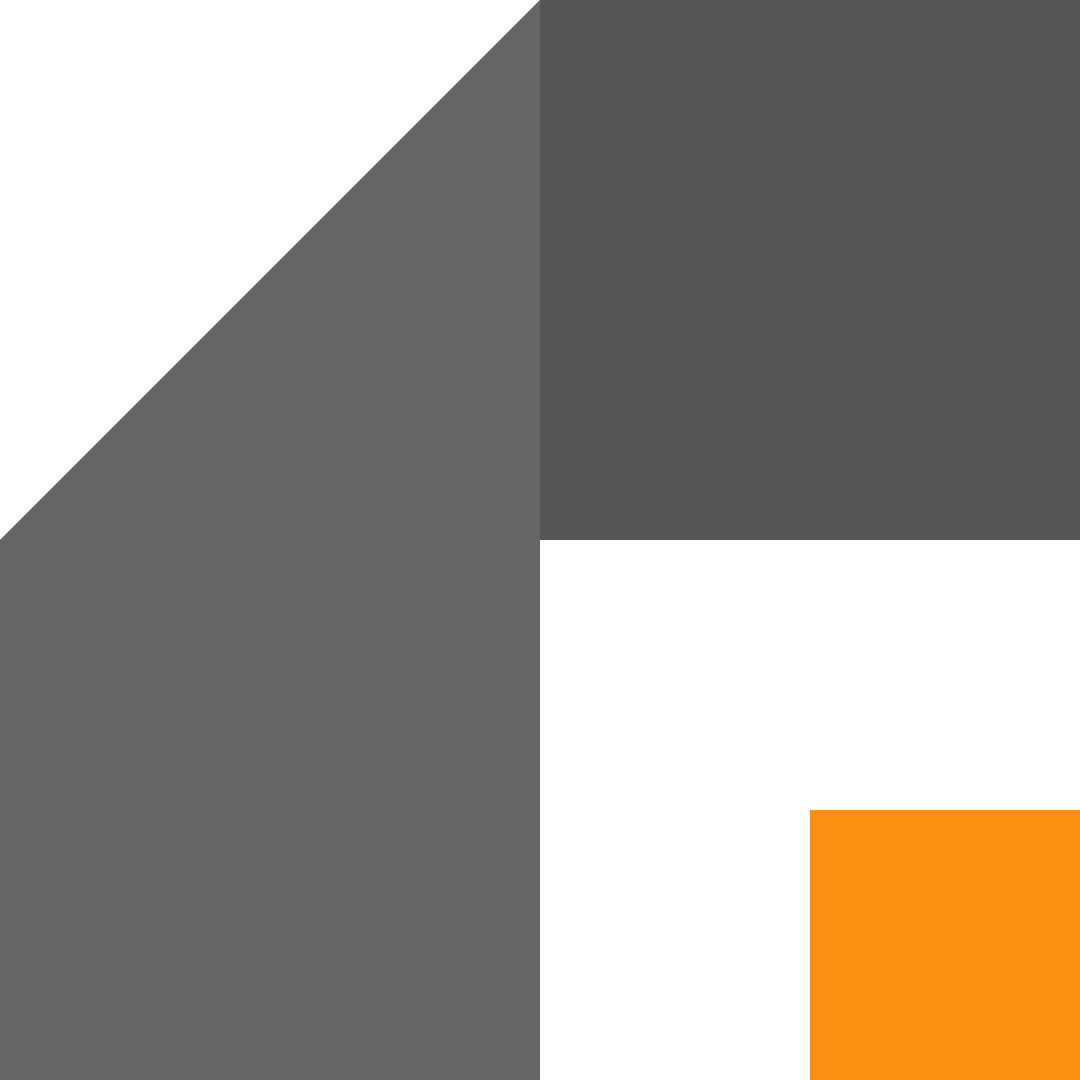
Leave a Reply